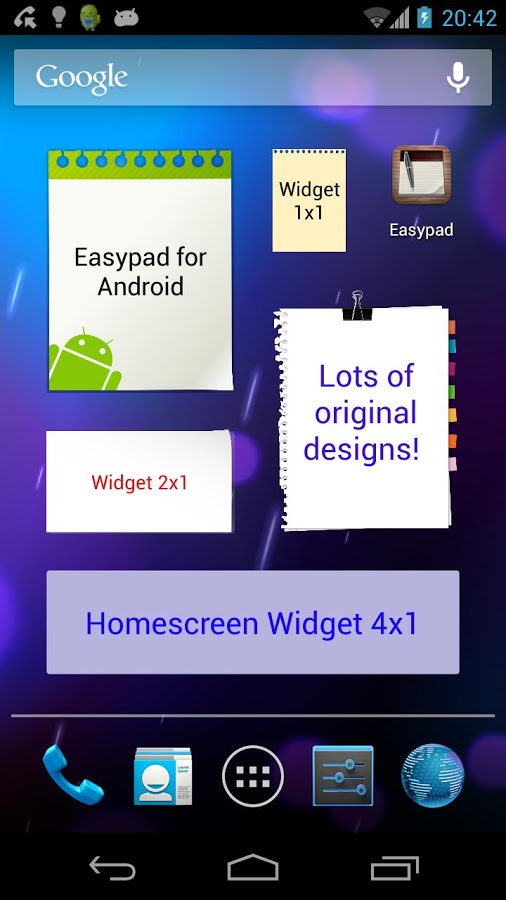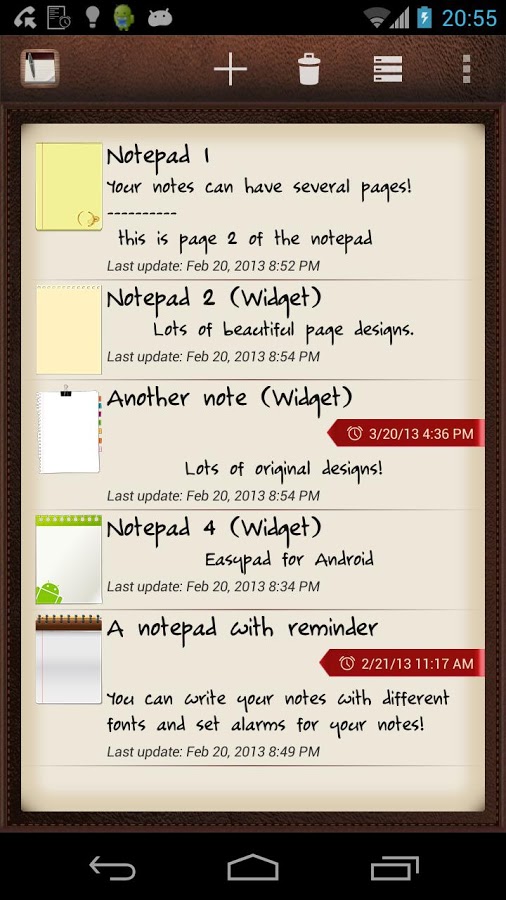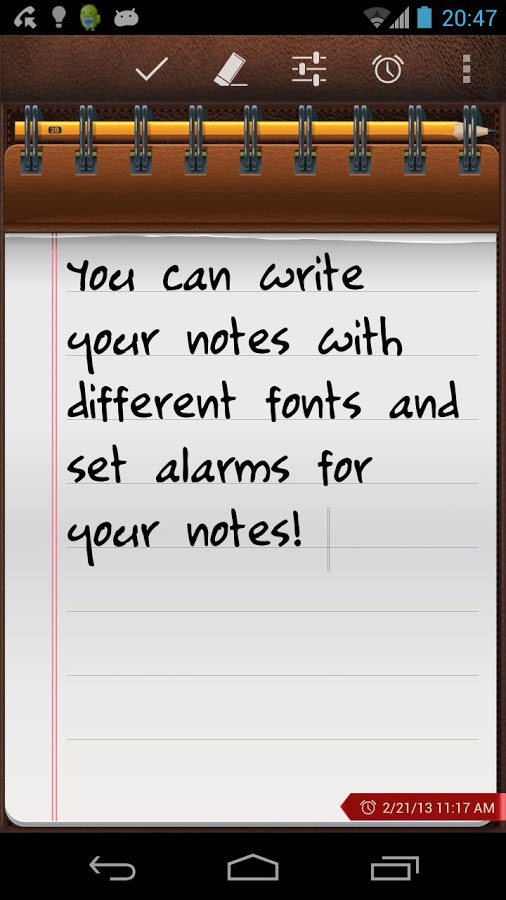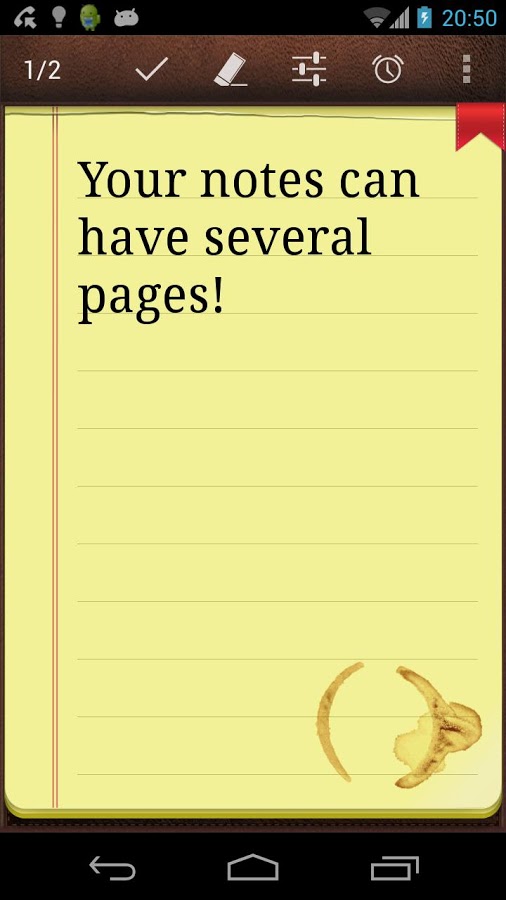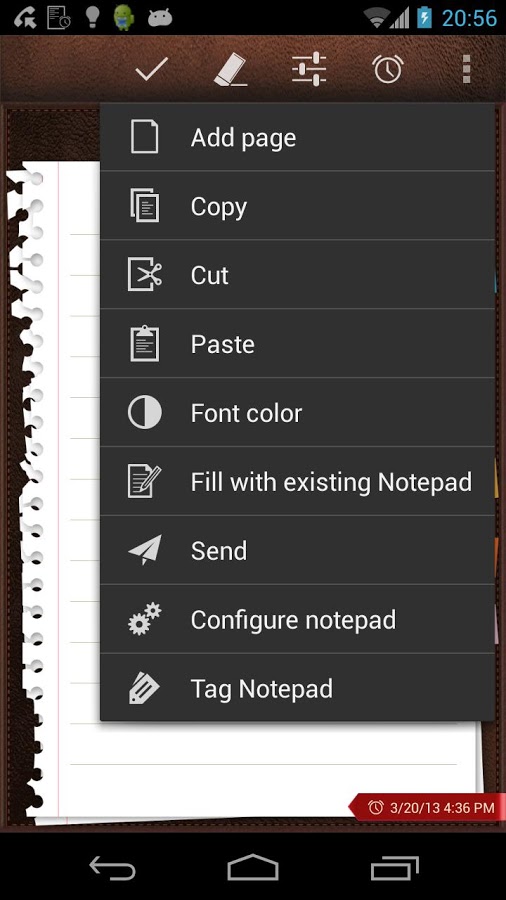Version: 3.3.5
Req: 2.3 and up
Latest update: 30.11.-0001
The description of
Easypad (sticky-notes widget)
Need a handy notepad always with you? Would you like to write your appointments while talking with the phone? What about having sticky notes in your phone homescreen? Easypad® will help you organize your ideas in a simple and fast way with tons of nice features:- Fast and easy to use- Write as...
see more
Need a handy notepad always with you? Would you like to write your appointments while talking with the phone? What about having sticky notes in your phone homescreen? Easypad® will help you organize your ideas in a simple and fast way with tons of nice features:
- Fast and easy to use
- Write as many pages as you want, keep all your ideas in one single notepad
- Automatic backup with restore points + backup preview
- Password protection! Protect your notes with a PIN code
- Copy, cut and paste
- Change the text color
- Add tags to your notepads
- Text align: left, center, right
- Create notes using and existing one as a template
- Change the note configuration at any time
- 9 exclusive high quality designs (24 in PRO version)
- Send your notes by SMS, email or even to your Dropbox :)
- Backup your notes by sending them to your email
- 3 font sizes: Small, Medium and Large (4 in PRO version)
- 7 different widget sizes: 1x1(S), 2x1, 2x2(M), 3x2, 3x3(L), 4x2, 4x4(XL)
- Add a shortcut in the notification bar to access quickly to all your notes
Exclusive PRO features:
* 24 exclusive notepad designs
* Save and load backup file from the SD card
* XL font size
* Send your notes to Evernote (if installed) with just one click
* Create notes at any time from the notification bar -> Very useful to write down your ideas while using other apps like the internet browser :)
The upgrade to obtain the new features is made as an in-app purchase. No need to install a new application :)
FAQ:
Q: How do I add a widget to the homescreen?
A: Once installed, go to your Android home screen/desktop, then, press for 2 or 3 seconds on any empty space. You will notice the "Widgets" option. Click on it and select "Easypad". You can choose between several widget sizes.
Q: When I try to create a note, I can only see a color selection screen. How to continue?
A: When creating a new note, in the note color selection screen, scroll down until seeing a button with a green "OK" symbol. Sometimes, in smaller screens, having so many options will hide it.
Q: How can I backup my notes?
A: Select any note -> Menu -> Backup
Q: Why is it not possible to move the app to the SD card?
A: Applications that make use of homescreen widgets cannot be moved to the SD card. If the SD card is unmounted, the widgets will stop working.
Q: I have purchased the PRO version but I need to install the application again. I am going to pay for it again?
A: Absolutely not. The purchase is made through the Android Market application which will "remember" all the purchases made using your account. Just press the "Get PRO" button to activate it again :)
Legal Notice: Easypad® is a registered trademark of movin'App.