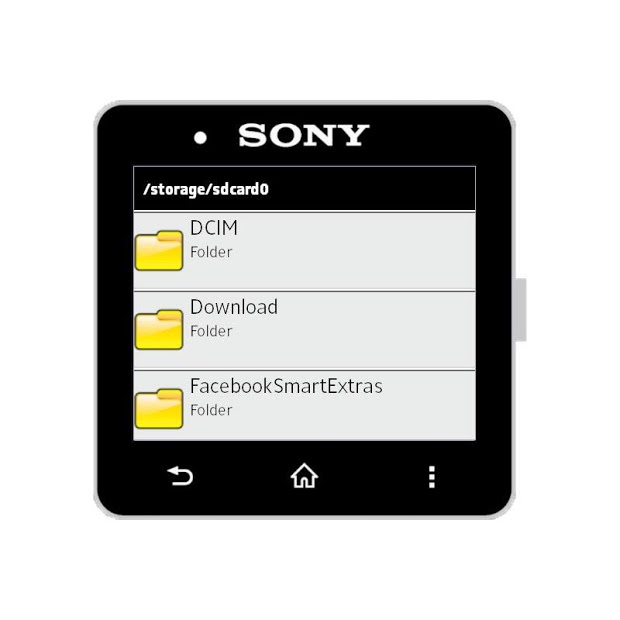Version: 1.2.1
Req: 2.1 and up
Latest update: 30.11.-0001
The description of
File Explorer for SmartWatch 2
File Explorer for SmartWatch 2 is an application which will let you view and open images and text files in the Sony SmartWatch 2!!!!Features:•Navigate all the FileSystem•Custom Startup folders•Open Images•Image Slideshow•Image Zoom and Touch Scroll (See the Advanc...
see more
File Explorer for SmartWatch 2 is an application which will let you view and open images and text files in the Sony SmartWatch 2!!!!
Features:
•Navigate all the FileSystem
•Custom Startup folders
•Open Images
•Image Slideshow
•Image Zoom and Touch Scroll (See the Advanced Touch Mode notes)
•Open Text Files (Please read the instructions below)
•Open Audio and Video files. (They will open on the phone)
More nice features will be coming soon!!!
Coming soon features:
•Alphabetical or inverse order
•Image thumnail preview
•PDF files view!!
SlideShow Usage:
Press the "menu/action key" and select the Slideshow icon to Start. (Slideshow time is set trough a setting)
Press the "menu/action key" again and select the Slideshow icon to stop it. Otherwise, the slideshow will stop when the "back" button is pressed.
Image Viewer Usage:
Navigate your files and open an Image file. Then you can Swipe Left/Right to go to the next/previus image in the same folder.
To enable Advanced Touch Mode, go to the app settings and check "Advanced Touch Mode". With this mode, you can zoom in and out the image by clicking the upper and bottom right icons, and you can scroll the image by swiping left/right/up/down.
NOTE: When advanced touch mode is enabled, if zoom is zero (you see the full image on screen), you can swipe left/right to change the image
Text Viewer Usage:
Navigate your files and open a Text file. SWIPE Up and Down with your finger to scroll the text. You can set the font size with a Setting.
NOTE: it may take some time to load big text files, since they are fully processed before being loaded to the watch. I will work in making this faster.
Folder Startup Setting:
It allows to select the root "/" or any exteral SD card your phone has, so you can navigate everywhere.
You can add custom startup dirs, go to the app settings and select "Manage Startup Dirs".
SUPPORT: If you are experiencing a problem or wish to request a feature, you can raise a support ticket here: http://www.lordblacksuca.net/support/
***********************************************************************************
Smart Connect extension for SmartWatch 2
LiveWare extension for SmartWatch 2