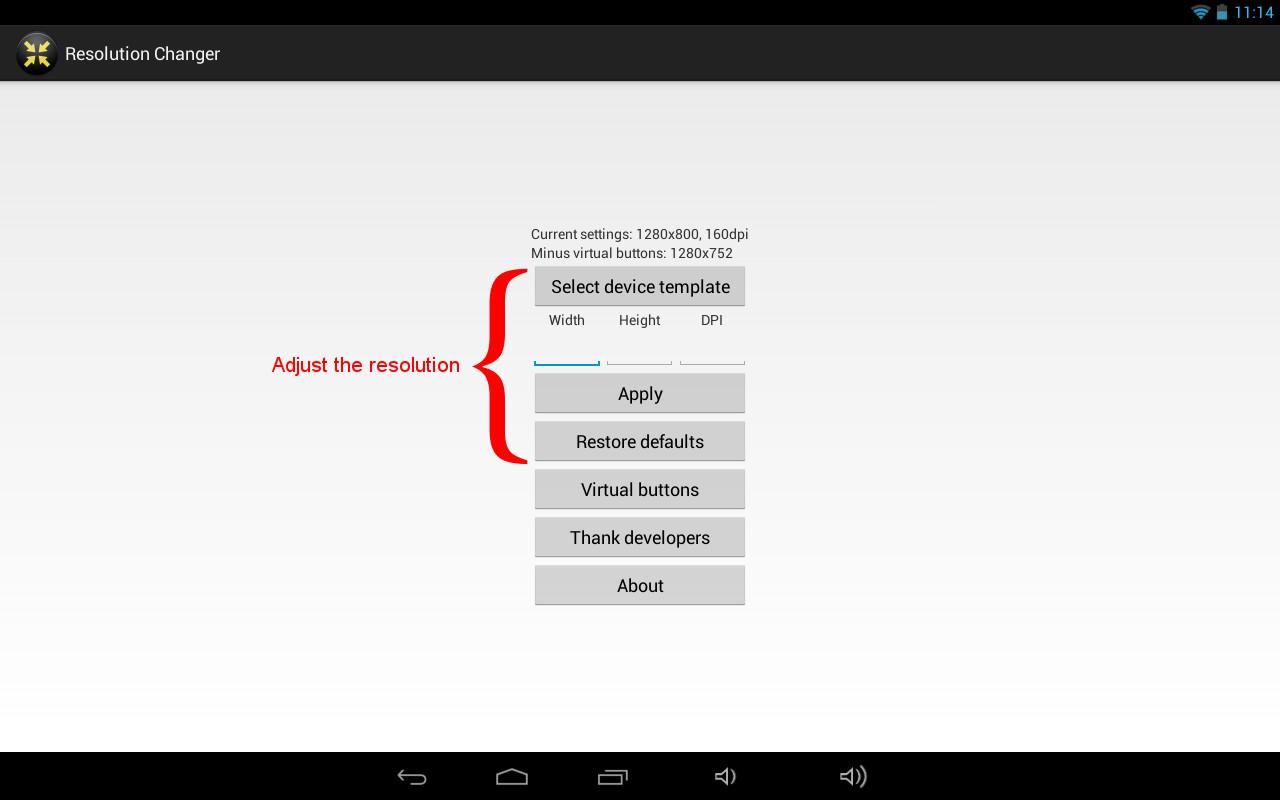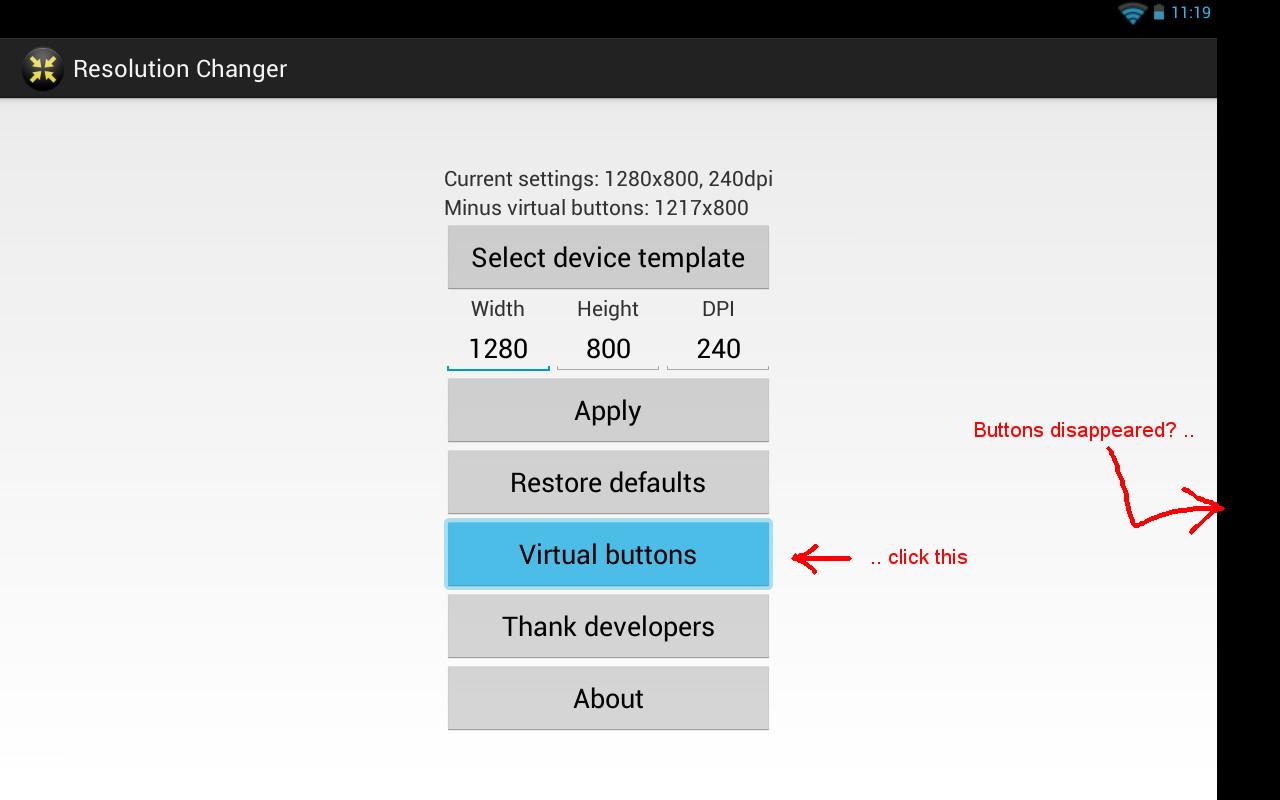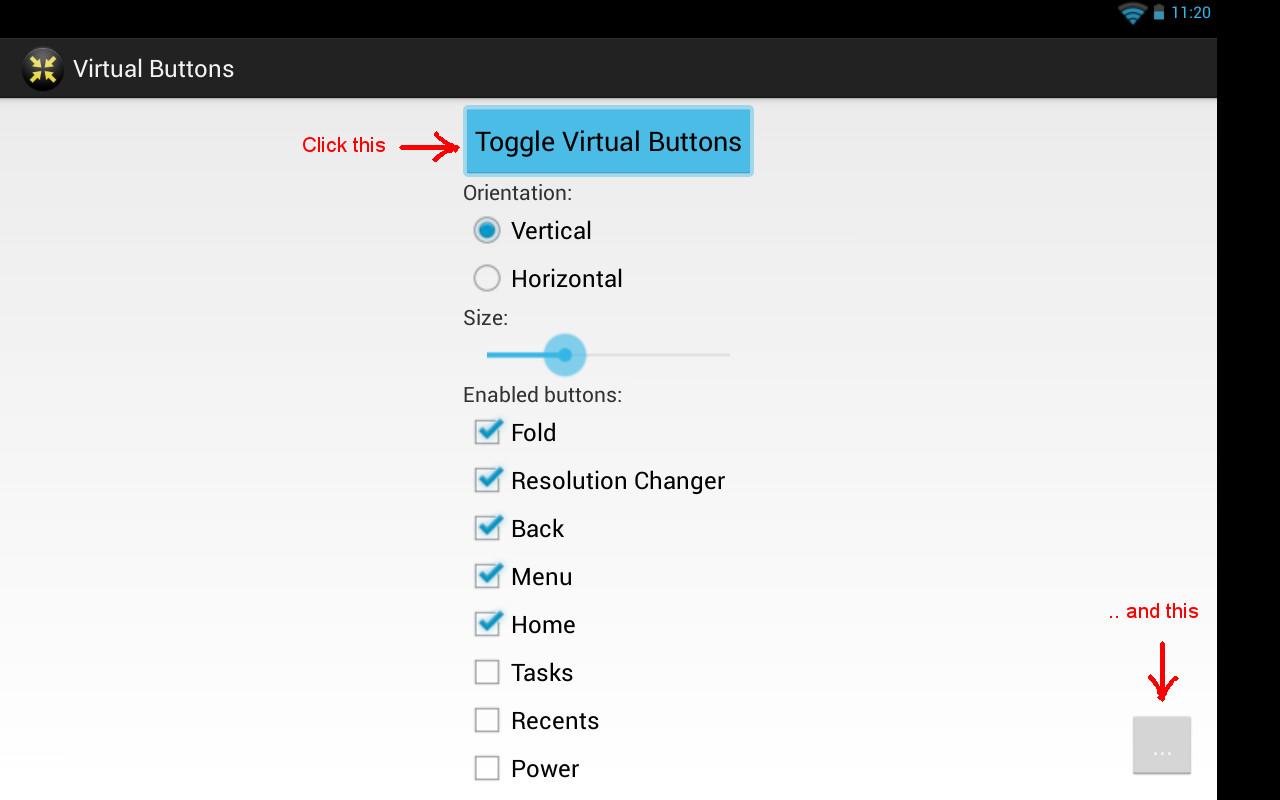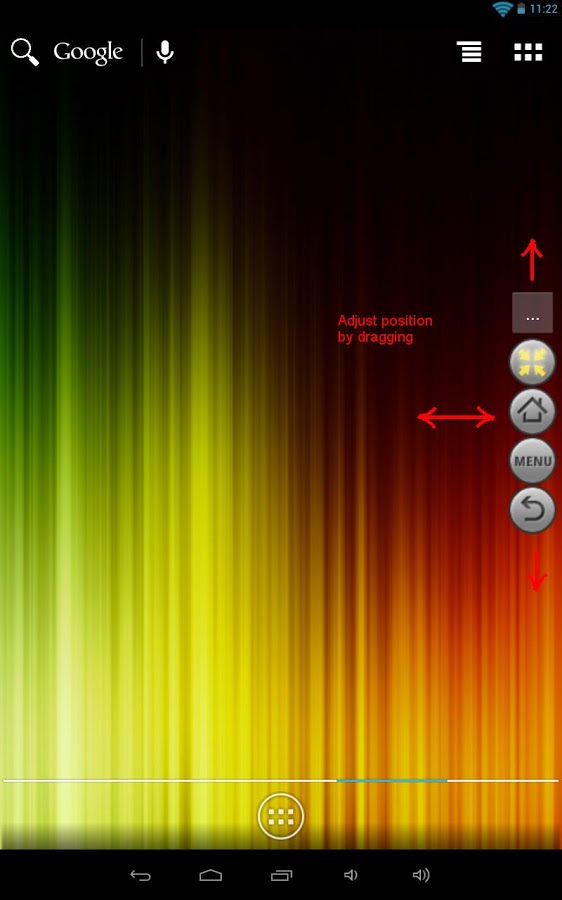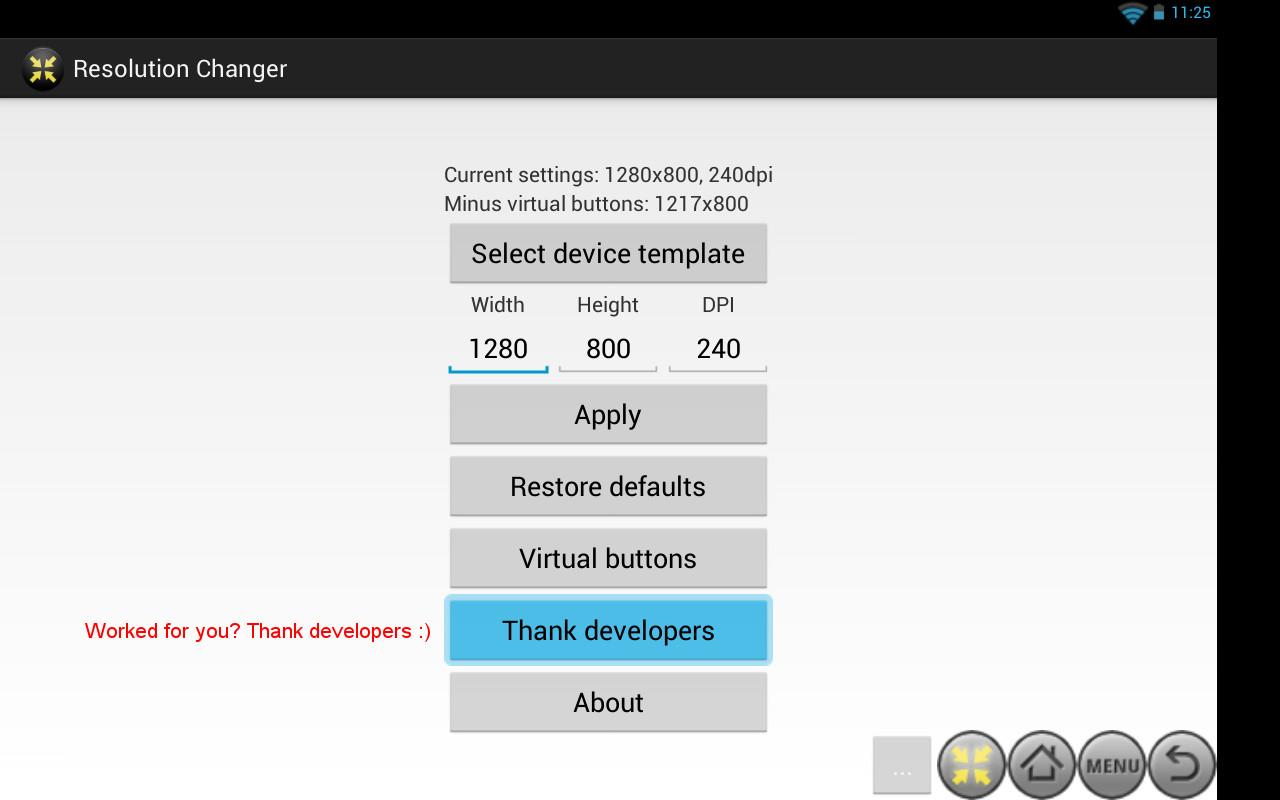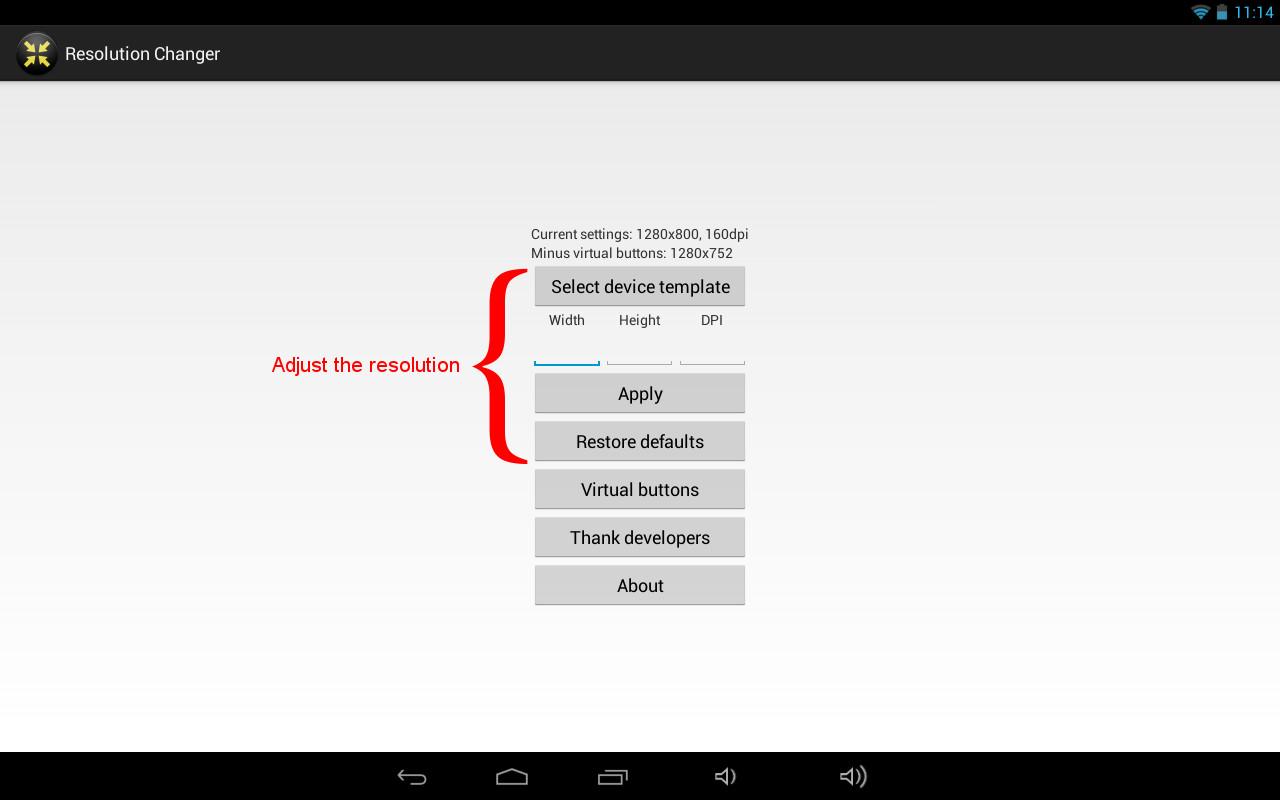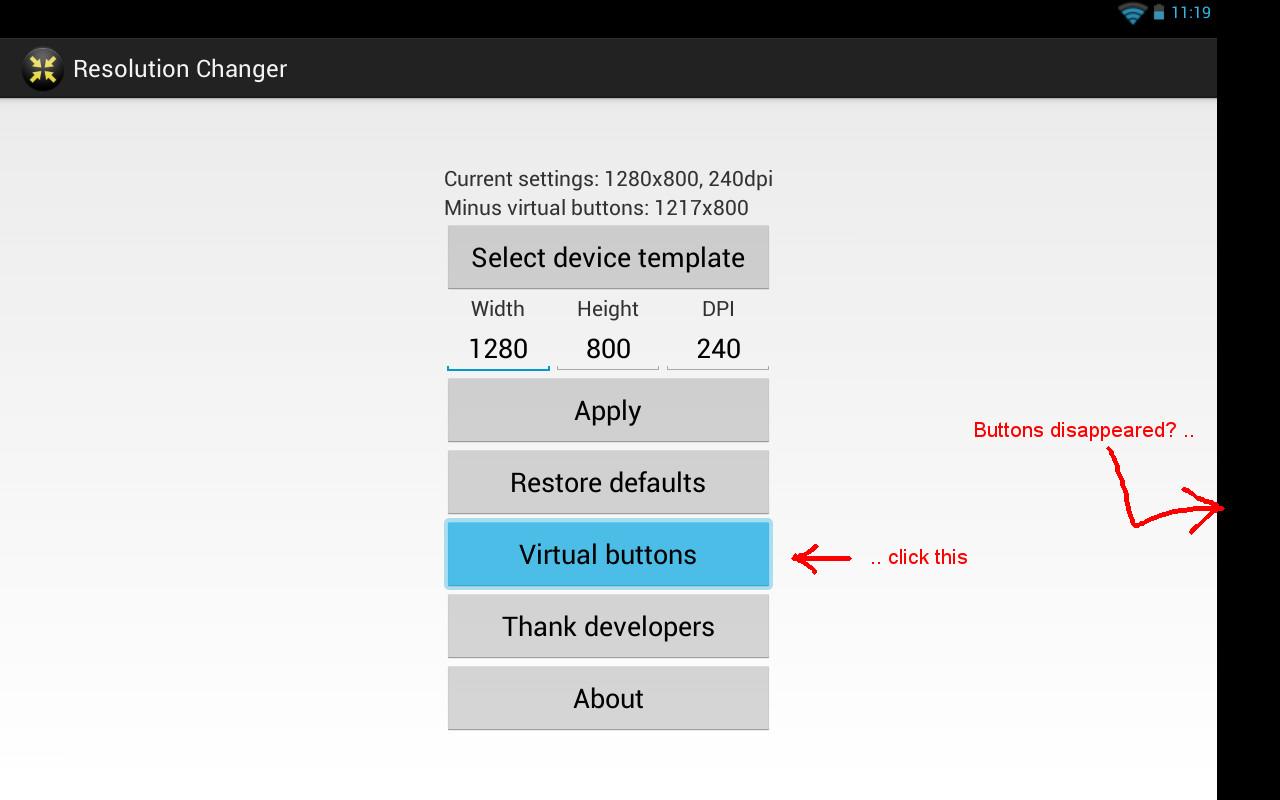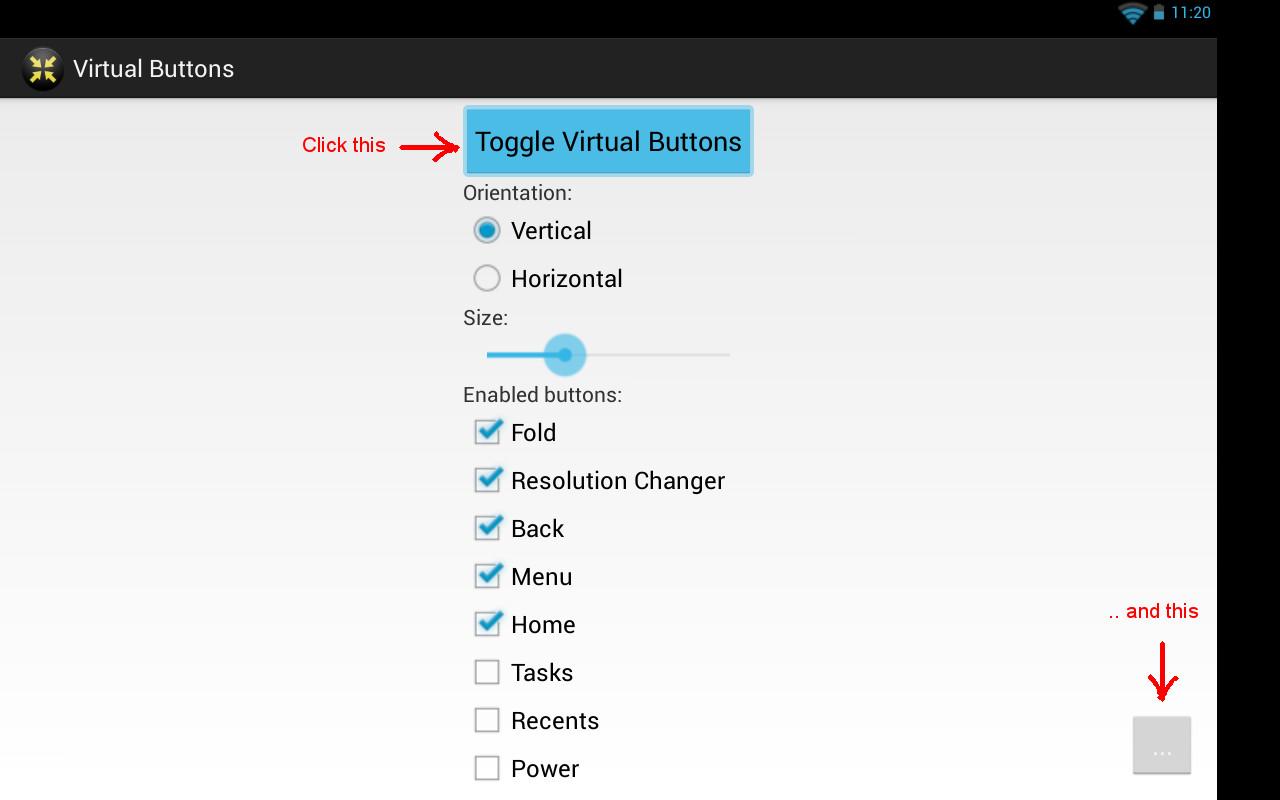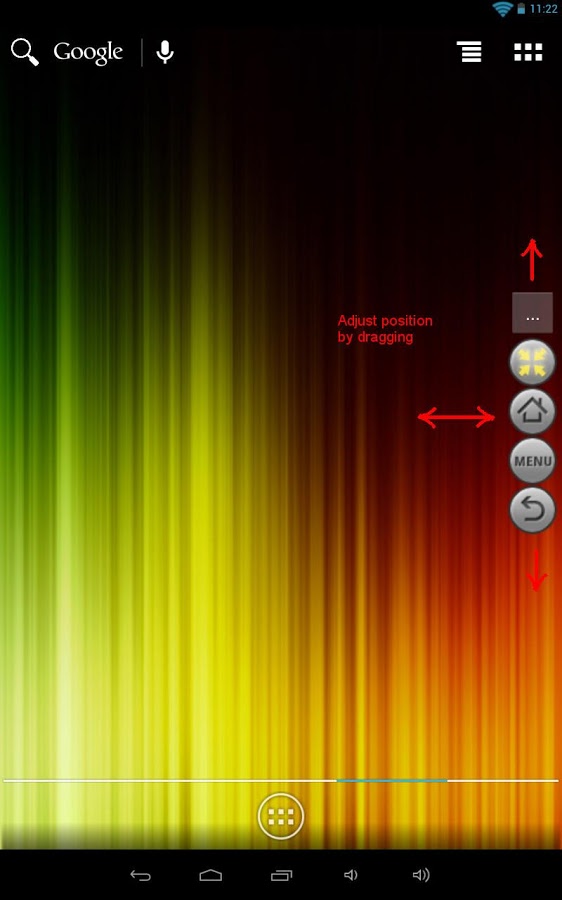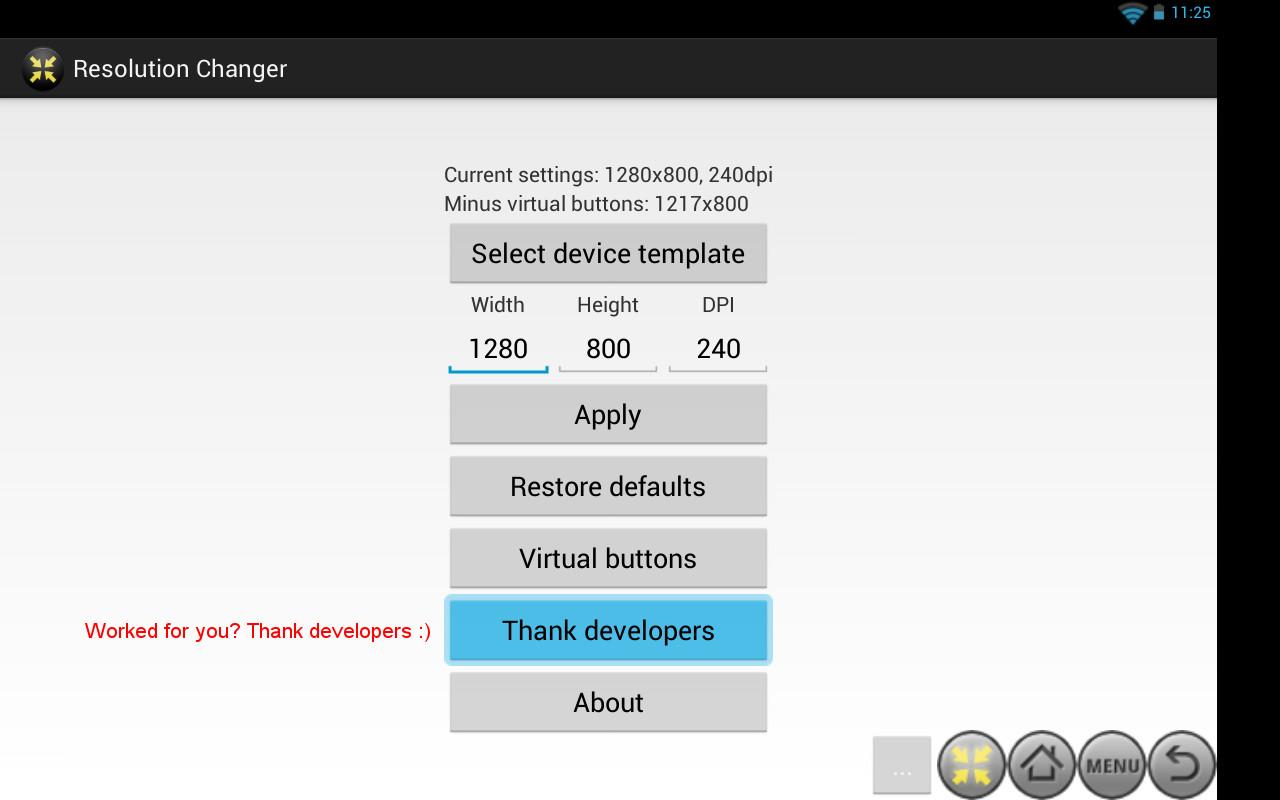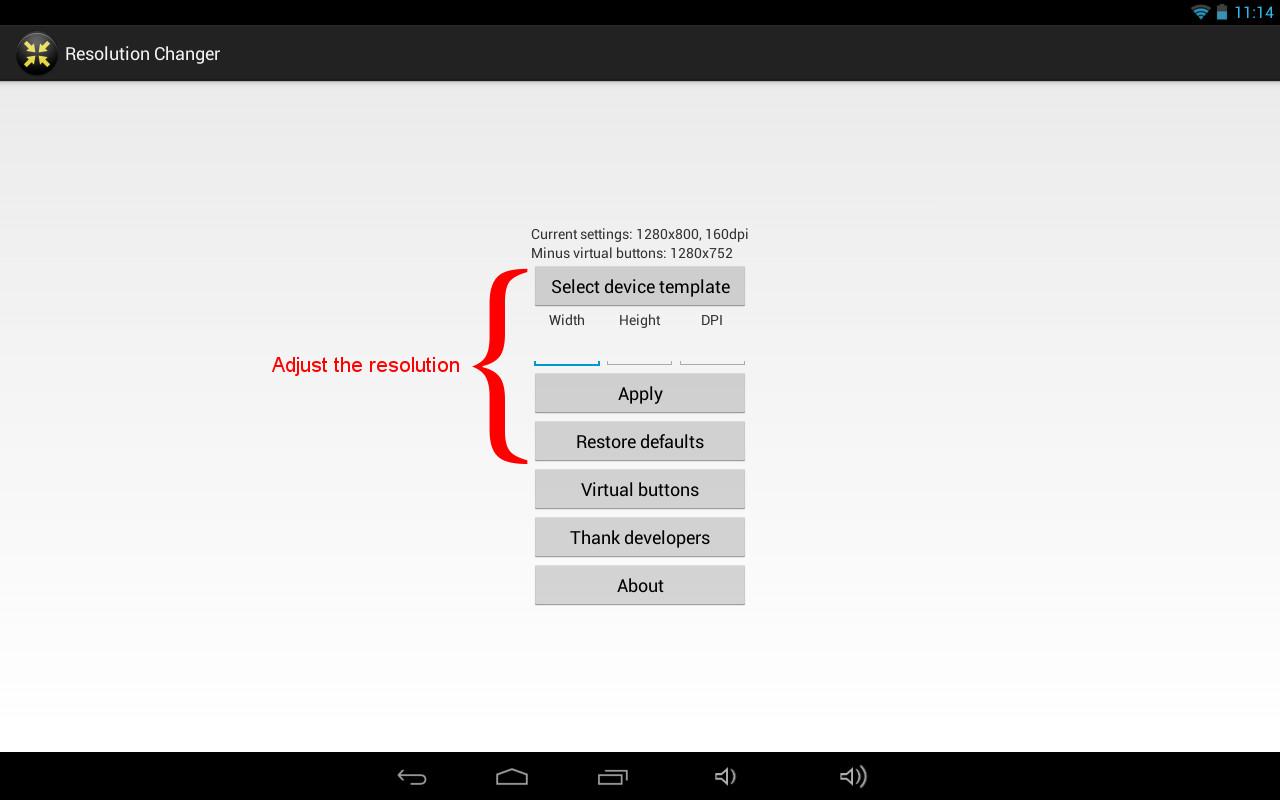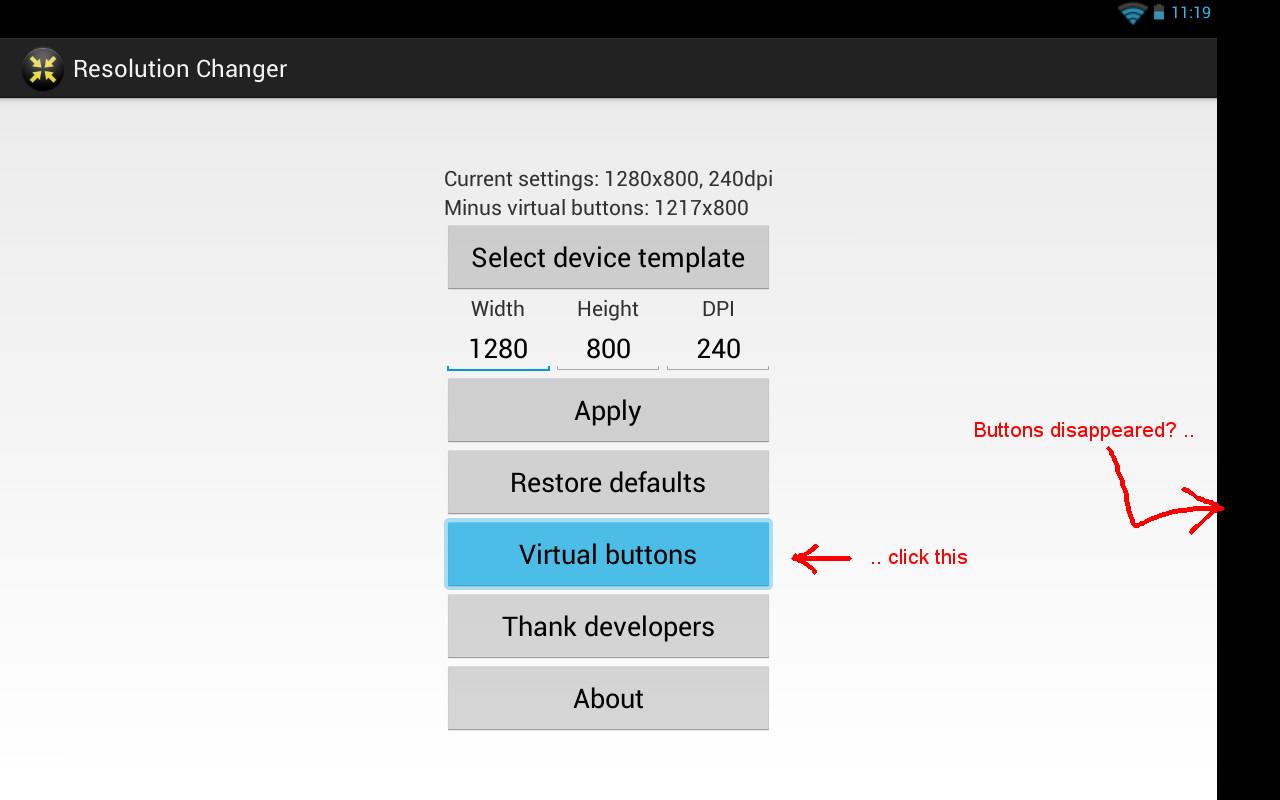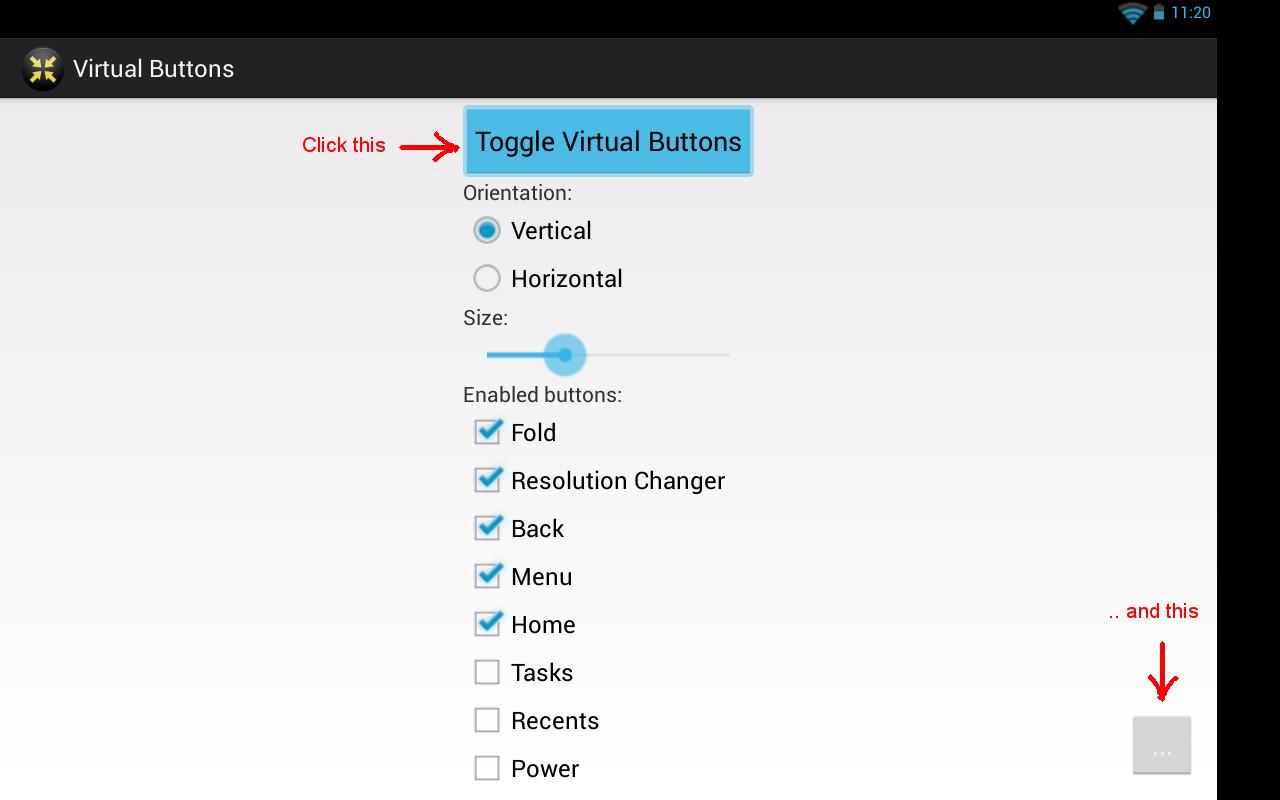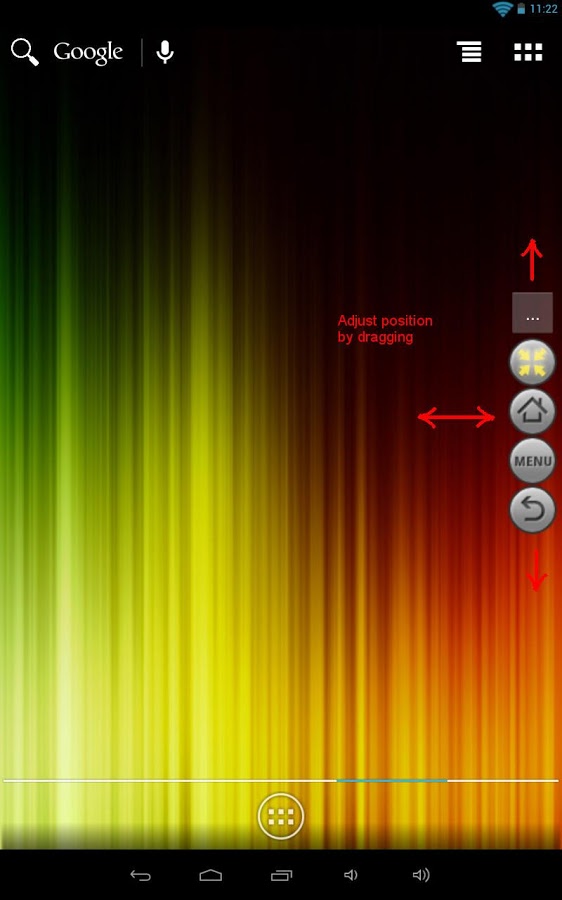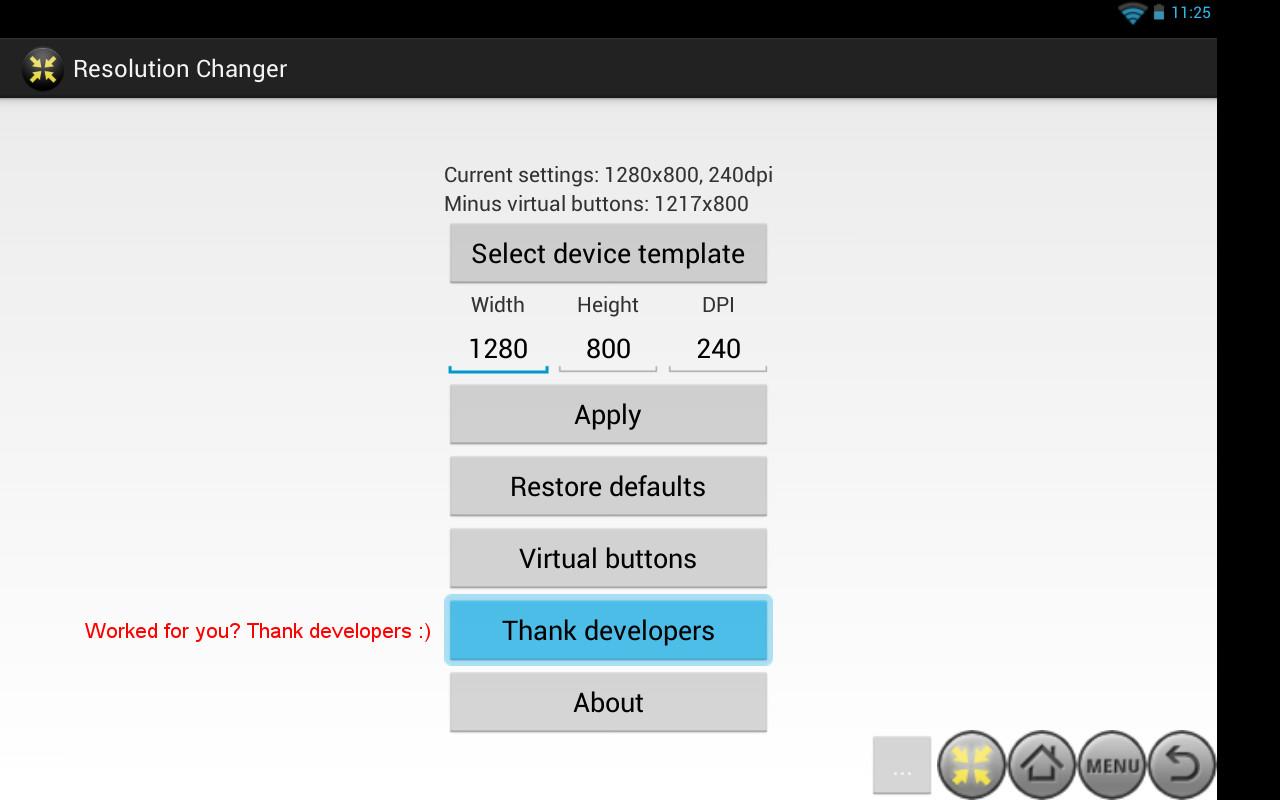Version: 1.8
Req: 4.2 and up
Latest update: 30.11.-0001
The description of
NOMone Resolution Changer
Use at your own risk. You might get stuck in a boot-loop due to SystemUI crashing. If you know how to use ADB and have usb debugging enabled you may be able to recover from this without factory resetting or restoring backup. Requires root on Android 4.3 and higher.Virtual button requires root on all...
see more
Use at your own risk. You might get stuck in a boot-loop due to SystemUI crashing. If you know how to use ADB and have usb debugging enabled you may be able to recover from this without factory resetting or restoring backup.
Requires root on Android 4.3 and higher.
Virtual button requires root on all platforms.
Audience:
=========
- Gamers: Some games feel choppy? Decrease the resolution while you play to improve performance significantly.
- Developers: You can test your application UI for different devices by changing resolution and density to match your target devices. The application provides many templates for flagship devices to select from.
Two Android shell commands control screen resolution and density (dots per inch):
am display-size
am display-density
For Android 4.3 and higher, these two commands were moved from am to wm. Now they are:
wm size
wm density
This application nicely wraps these two commands so you can try different settings quickly and easily. It doesn't implement these functions, it merely uses them. So, if they don't behave well on your device then there is nothing we can do about it, please don't rate us down. We are just trying to make things easier.
Important notes:
================
- This application is not intended to change your device resolution and density once and for all. Use it only when needed then restore the default settings.
- When applying new settings, if things get messed up, don't do anything and the normal settings will be restored in a few seconds.
Some launchers don't feel the changes immediately and may show broken icons and other visual artifacts. Restarting the launcher manually should fix this. Some home screen icons may cover other icons due to lack of space. Try moving them around to reveal the covered ones. Some hardware vendors design their software to work with the devices' native resolutions and densities only. If you experience problems, consider installing different launchers and keyboards to fix the issues.
- If your device doesn't have hardware buttons and depends on on-screen controls, the controls may have problems on certain resolutions. They may appear in both portrait and landscape orientations or only one of them. Try increasing the size of the smaller dimension a bit and they should appear in both orientations. Otherwise, you can just enable the virtual buttons and ignore the entire problem.
- Choosing resolutions with the same aspect ratio of you device's original screen resolution maximizes the usable screen area.
- If you are using a mobile phone, the width should always be the smaller value of the resolution (width, height) pair. If you are using a tablet, the width should always be the larger value of the resolution (width, height) pair. This allows the resolutions you select to cover the largest screen area possible. You can still do the opposite, but then less screen area will be used to display your applications.
- The display resolution isn't the only factor affecting games' performance. Reducing resolution will significantly increase the frame rate up to certain limits, after which further reduction will not produce notable differences. For example, here are the results of nenamark 2 benchmark of a certain test device:
34.1 fps at 1280x800
41.2 fps at 1024x640
47.0 fps at 800x500
49.0 fps at 480x300 => the pixels count decreased dramatically from 800x500 (64% less pixels), but achieved very little performance gain for the huge quality loss. Experience with different resolutions until you find the best trade-off between quality and performance.
- All templates are based on information from gsmarena.com. Tell us if you to add a certain device to the list.