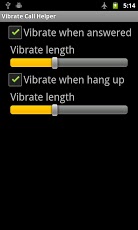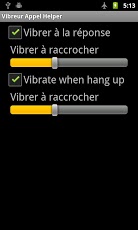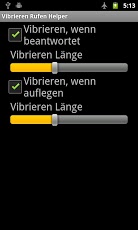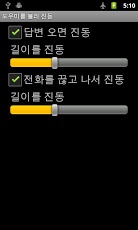Version: 1.05
Req: 2.2 and up
Latest update: 30.11.-0001
The description of
Vibrate Call Pro
*IMPORTANT*You have to grant the necessary PERMISSIONS for this application! If you are running this app on Android 4.1 and above, you need to manually grant to permission for this app to work, because Google has changed the access control policy. You can try it if you can understand the steps below...
see more
*IMPORTANT*
You have to grant the necessary PERMISSIONS for this application!
If you are running this app on Android 4.1 and above, you need to manually grant to permission for this app to work, because Google has changed the access control policy. You can try it if you can understand the steps below:
1. On your phone go to settings→developer options, toggle on USB debugging. If you cannot even find the developer options in settings menu, you should go to settings→about phone, scroll to the last item named like "build number" and click on it for more than 10 times and then the hidden item of developer options will be shown.
2. Get the ADB tool for your phone, you can download the standalone version from here http://sourceforge.net/projects/adbstandalone/ , and Install the driver of your Android phone. You can also go to official android site http://developer.android.com/sdk/index.html#Other (donwload SDK tools only) to download the Android SDK tools for your PC, and extract it on your PC.
3. Connect your phone with your PC with USB cable, you might see a dialog asking for confirmation to enable debugging this phone with the PC, select YES.
4. On your PC, open a terminal command line shell, like cmd or powershell, execute "adb devices"↵ you can see the connected device listed there.
5. If all of above are OK, just execute the command line below:
adb shell "pm grant com.robin.huangwei.vibrate500 android.permission.READ_LOGS"↵
6. Kill this application process(click the 'Recent App' button and remove it from the list) and restart it. Or simply reboot your phone, you should get the correct permission then.
.png)